HTML stands for Hypertext Markup Language, and it is the standard markup language used to create and design web pages. In simple terms, HTML is a language used to create the structure and content of a website, including text, images, videos, and links.
In this article, we will provide a step-by-step explanation of what HTML is, how it works, and how you can use it to create your own web pages.
Step 1: Understanding the Basics of HTML
Before we dive into the technical details of HTML, let's start with the basics. As mentioned earlier, HTML is a markup language used to create the structure and content of web pages. This means that HTML is used to define the layout of a web page, including text, images, and other multimedia elements.
HTML uses a set of tags to define the structure and content of a web page. Tags are pieces of code that tell a web browser how to display the content of a web page. For example, the tag <h1> is used to define a heading, and the tag <p> is used to define a paragraph.
Step 2: Creating an HTML Document
To create an HTML document, you will need a text editor. There are many text editors available, including Notepad, TextEdit, and Sublime Text. Once you have a text editor, you can create a new file and save it with the .html extension.
To create an HTML document, you will need to use the following basic structure:
<!DOCTYPE html>
<html>
<head>
<title>Page Title</title>
</head>
<body>
</body>
</html>
This basic structure includes the following elements:
<!DOCTYPE html>: This is the doctype declaration, which tells the web browser that the document is an HTML document.
<html>: This is the opening tag for the HTML document.
<head>: This is the opening tag for the head section of the HTML document. The head section contains information about the document, such as the title of the page.
<title>: This is the opening tag for the title of the HTML document. The title appears in the browser's title bar.
<body>: This is the opening tag for the body section of the HTML document. The body section contains the content of the web page.
Step 3: Adding Content to Your HTML Document
Once you have created the basic structure of your HTML document, you can start adding content. To add content, you will need to use HTML tags.
For example, to add a heading to your HTML document, you can use the <h1> tag, like this:
<body>
<h1>This is a Heading</h1>
</body>
To add a paragraph to your HTML document, you can use the <p> tag, like this:
<body>
<h1>This is a Heading</h1>
<p>This is a paragraph.</p>
</body>
You can also add images to your HTML document using the <img> tag. The <img> tag requires a source attribute, which specifies the URL of the image. For example:
<body>
<h1>This is a Heading</h1>
<p>This is a paragraph.</p>
<img src="image.jpg" alt="An image">
</body>
Step 4: Styling Your HTML Document
HTML alone does not provide much control over the visual appearance of a web page. To style your HTML document, you will need to use Cascading Style Sheets (CSS). CSS is a style sheet language used to define the layout and appearance of web pages.
To add CSS to your HTML document, you can use the <style> tag. The <style> tag should be placed in the head section of your HTML document, like this:
<!DOCTYPE html>.
<html>
<headphp
<title>Page Title</title>
<style>
h1 {
color: blue;
}
p {
font-size: 20px;
}
</style>
</head>
<body>
<h1>This is a Heading</h1>
<p>This is a paragraph.</p>
<img src="image.jpg" alt="An image">
</body>
</html>
In this example, we have added some CSS to the <style> tag. We have defined that all <h1> tags should be blue, and all <p> tags should have a font size of 20 pixels.
Step 5: Linking to External CSS
While you can add CSS directly to your HTML document using the <style> tag, it is often better to keep your CSS separate. This allows you to reuse your CSS across multiple pages and makes it easier to maintain your code.
To link to an external CSS file, you will need to use the <link> tag. The <link> tag should be placed in the head section of your HTML document, like this:
<!DOCTYPE html>
<html>
<head>
<title>Page Title</title>
<link rel="stylesheet" type="text/css" href="style.css">
</head>
<body>
<h1>This is a Heading</h1>
<p>This is a paragraph.</p>
<img src="image.jpg" alt="An image">
</body>
</html>
In this example, we have linked to an external CSS file called style.css. This file contains all of the CSS styles for our web page.
Step 6: Adding Links to Your HTML Document
Links are an important part of any web page. They allow users to navigate between pages and access external resources. To add a link to your HTML document, you can use the <a> tag.
The <a> tag requires a href attribute, which specifies the URL of the page or resource that the link should point to. For example:
<link rel="stylesheet" type="text/css" href="style.css">
<a href="https://www.google.com/">Click here to go to Google</a>
<img src="image.jpg" alt="An image">
In this example, we have added a link to Google using the <a> tag.
Step 7: Creating Tables in Your HTML Document
Tables are a useful way to organize data on a web page. To create a table in your HTML document, you can use the <table> tag.
Tables consist of rows and columns, which are defined using the <tr> and <td> tags, respectively. For example:
<!DOCTYPE html>
<html>
<head>
<title>Page Title</title>
<link rel="stylesheet" type="text/css" href="style.css">
</head>
<body>
<h1>This is a Heading</h1>
<table>
<tr>
<td>Row 1, Column 1</td>
<td>Row 1, Column 2</td>
</tr>
<tr>
<td>Row 2, Column 1</td>
<td>Row 2, Column 2</td>
</tr>
</table>
<img src="image.jpg" alt="An image">
</body>
</html>
In this example, we have created a simple table with two rows and two columns.
Conclusion:
HTML is a powerful tool for creating web pages. By understanding the basics of HTML, you can create simple and complex web pages that look great and function effectively.
In summary, here are the key steps for creating an HTML document:
Start with the <!DOCTYPE html> declaration.
Add the <html> tag and include the head and body sections.
In the head section, add the <title> tag to specify the title of the page.
In the body section, add content using various HTML tags, such as <h1>, <p>, and <img>.
Optionally, add CSS styling using the <style> tag or an external CSS file linked with the <link> tag.
Add links to other pages or external resources using the <a> tag.
Create tables to organize data using the <table>, <tr>, and <td> tags.
By following these steps and experimenting with different HTML tags and styles, you can create your own custom web pages that are tailored to your needs.
It's worth noting that HTML is constantly evolving, and new features and tags are being added all the time. To stay up-to-date with the latest developments, it's important to keep learning and exploring the capabilities of this powerful markup language.
Overall, HTML is a fundamental building block of the web, and learning how to use it effectively is an essential skill for anyone who wants to create their own web pages or work in web development. With practice and experimentation, you can unlock the full potential of HTML and create beautiful, functional, and engaging web pages that connect with your audience and achieve your goals.

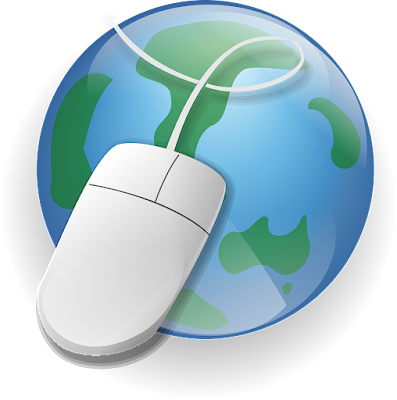




No comments:
Post a Comment